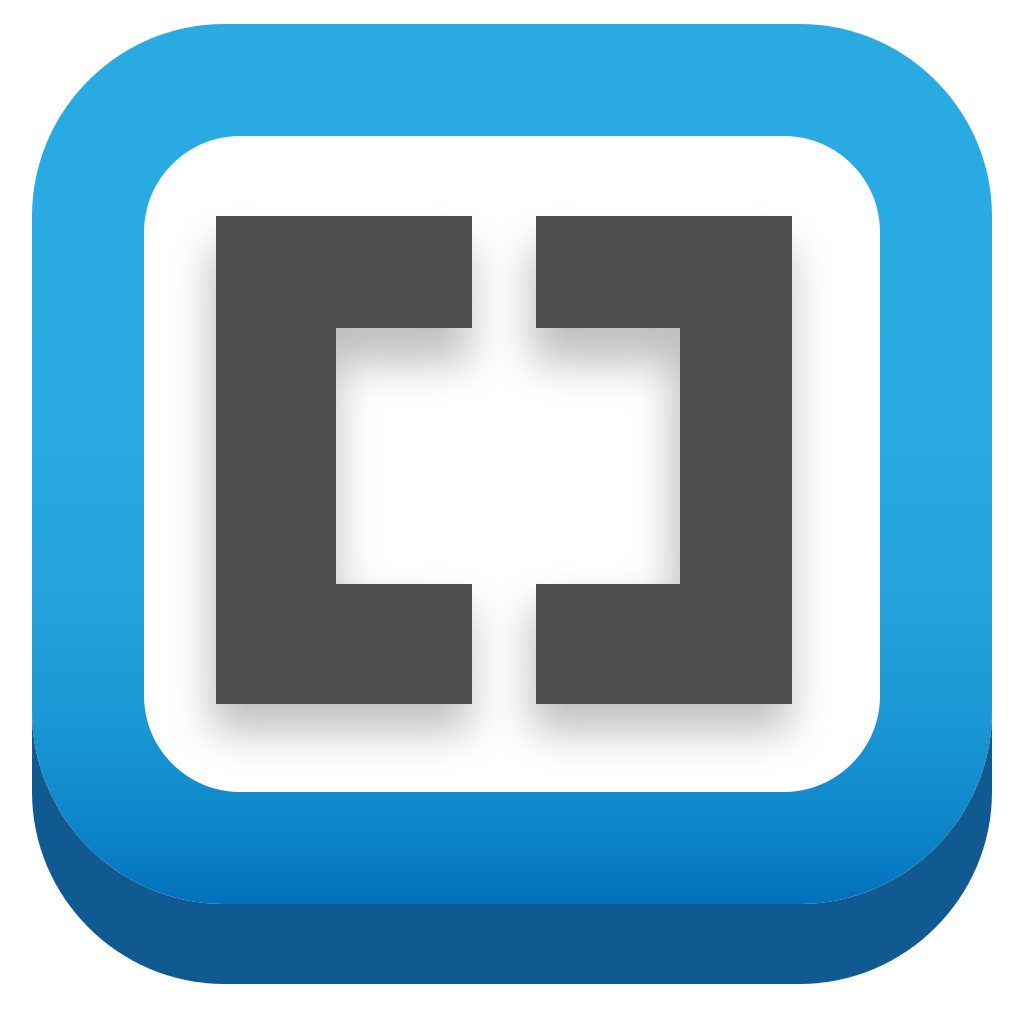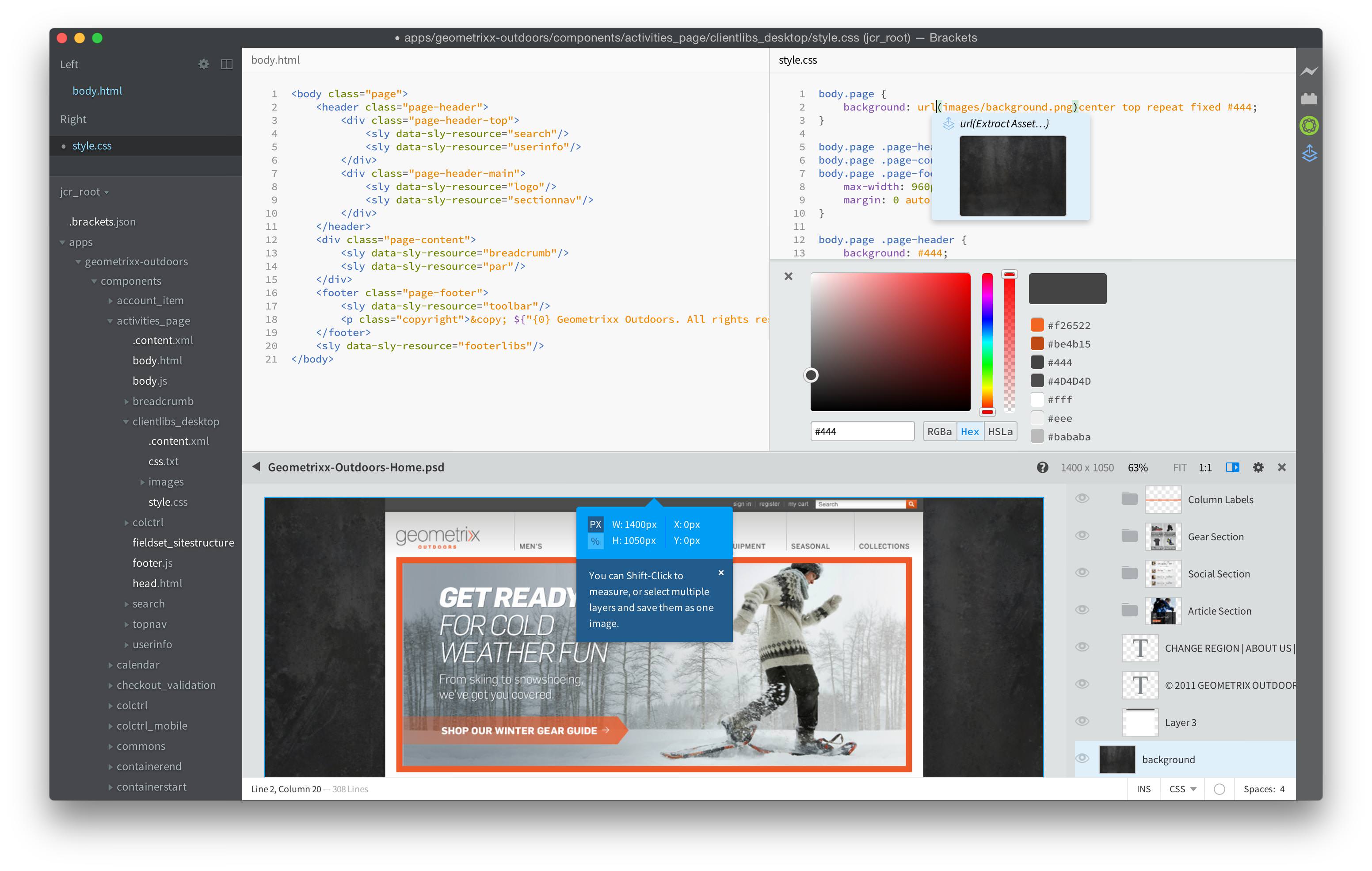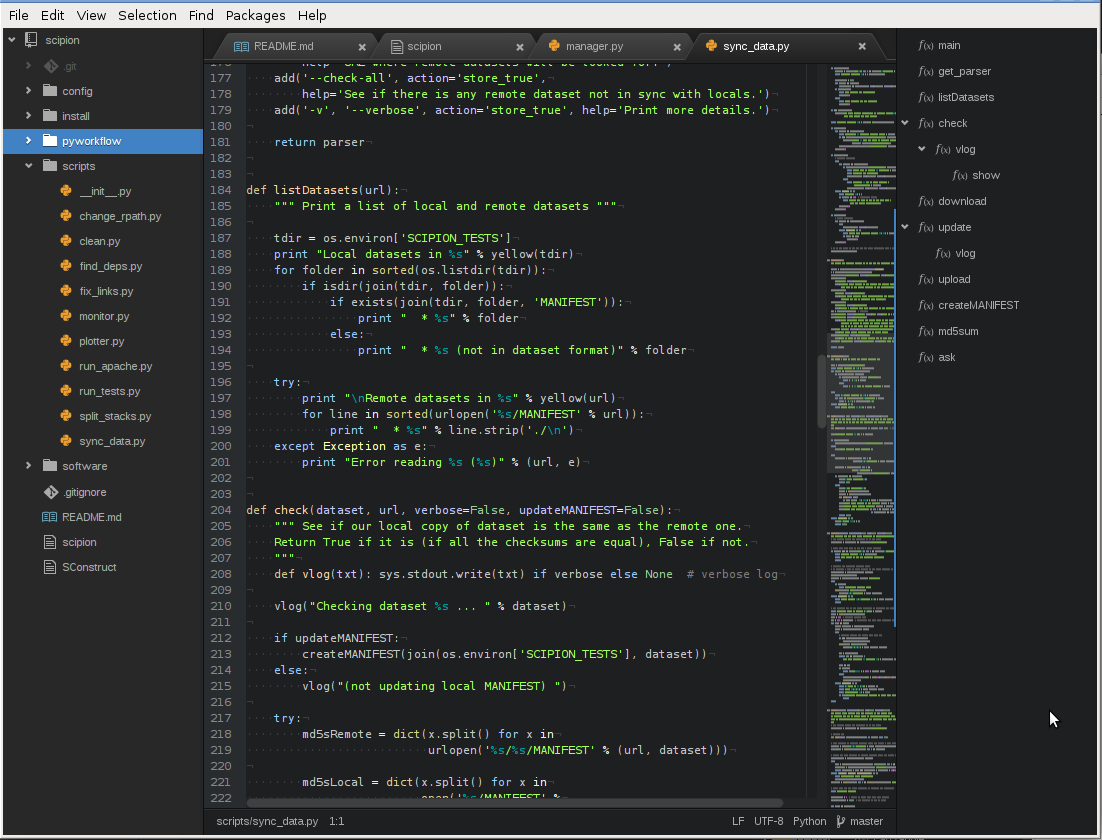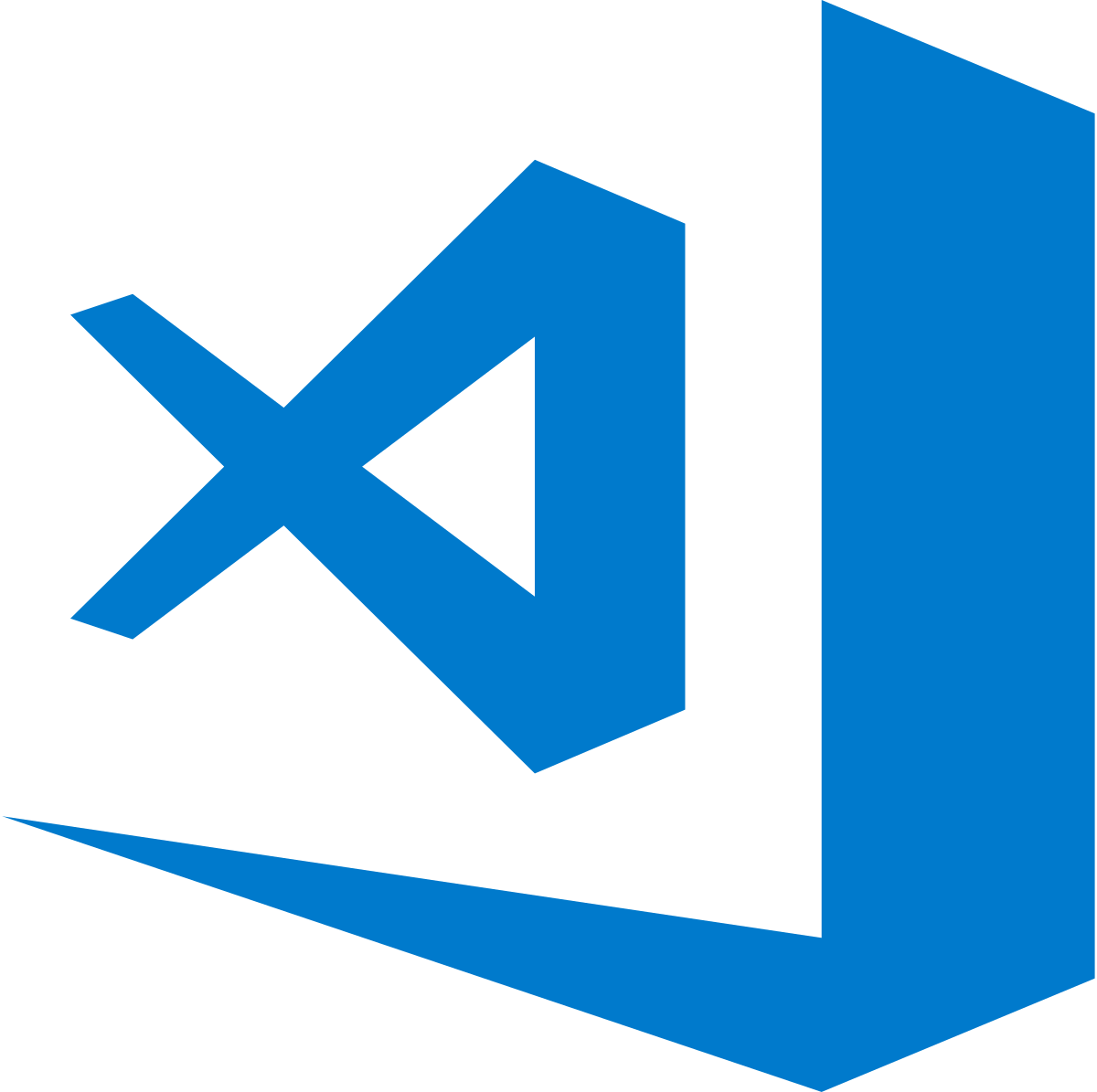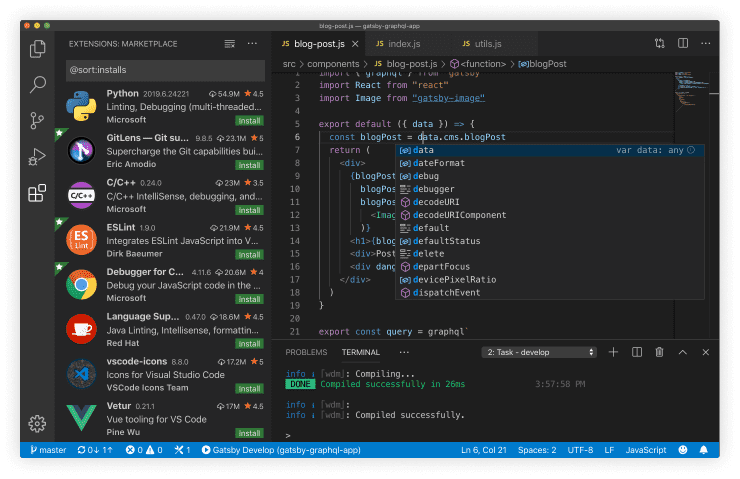Source Code Editors
Source code editors are the programs that allow for code creation and editing. Any text editor can be used to write code, but dedicated code editors offer many features useful for coding. This includes: code completion, syntax highlighting, and tabs/panes for side-by-side editing. These features can be useful even to new users who don’t know their way around all of the advanced options.
There are many, many editors available to download or use online, both paid and free. They offer many of the same core features, but each have their own subtleties. Further research may help find the one that’s right for you. The following editors are all cross-platform and free to use or evaluate.
Sublime Text
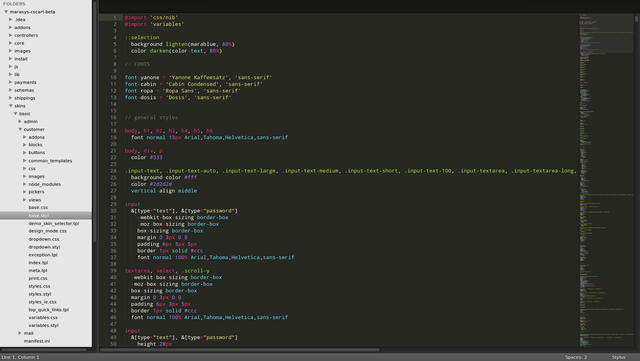
Sublime Text is a very popular editor that has been around since 2008. There are many options and extensions available, and a lot of help available online to help set it up. Sublime Text is free to download and evaluate, but the license for continued use costs $70.
Brackets
Brackets is a relatively new open-source editor by Adobe. It is very user
friendly, especially for people who aren’t used to command-line interfaces
or JSON-style settings/preferences. Extensions and themes are quick and easy
to find and install through the Extension Manager.
Atom
Atom is an open source editor, developed by GitHub. Atom is very popular and configurable(“hackable”, as they say), but the advanced features may be overwhelming to new users. There is also plenty of helpful documentation available online.
Atom resources:
Visual Studio Code
Visual Studio Code is a source code editor developed by Microsoft since 2015, and is now one of the most known code editors. It supports many programming languages, and like the others you can download plugins or extensions to make it more configurable for your coding style.
Its main features are:
- IntelliSense - For syntax highlighting, autocomplete, functions definitions and smart complete.
- Debugging - Be able to debug using break points, call stacks and an interactive console.
- Built-in Git support - Review diffs, stage files, make commits, push and pull, all available in the editor.
- Extensions - Install extensions to add new languages, themes, debuggers, and connect additional services.
- Customizable - Everything from the editing space to the sidebar, and even features can be turned on or off with a simple setting layout
Tips:
- You can also change the name(s) of your integrated terminal(s) with:
CTRL+SHIFT+P on Windows
and
⌘ CMD+SHIFT+P on macOS
followed by typing “Terminal:Rename” hit ENTER and then type the desired namefor your currently open integrated terminal
A few extensions that make your life easier and more interesting while using Visual Studio Code are:
- VS Live Share - invite someone into your editor and code together
- GitLens - helps visualize the code authorship
- Visual Studio Keymap - in case you switched to VS Code from Visual Studio
- Debugger for Chrome - if you are using Google Chrome browser too
- Auto Close tag - automatically adds HTML/XML close tag
- Auto rename tag - automatically rename paired HTML/XML tag
- ESLint - for making sure your code conforms to ESLint formatting
- Prettier: Code Formatter
- Path Intellisense - autocompletes filenames
- TODO highlight - Highlight TODO, FIXME and other annotations within your code
- Code Snippets - snippets for anything you need
- VSCode Vim - Vim keybindings for VSCode (recommended for users used to the Vim environment).
- A collection of awesome VS Code extensions
- Integrating Prettier + ESLint + Airbnb Style Guide in VSCode
Notepad++
Notepad++ is a free, open source code editor, that runs in the Microsoft Windows Environment. It was developed in 2003, by Dan Ho. It is written in C++ (the name comes from that). Notepad++ supports tabbed editing, wich allows working with multiple open files in a single window, and also can be use as a plain text editor.